请参考获取软件获取到适配操作系统的驱动包。
使用一键安装脚本可以按照规范化安装过程自动安装所有驱动和hinicadm3管理工具,减少了管理人员手动单个安装的时间和成本,降低了操作难度,同时很大程度上提升了驱动安装的效率。

安装驱动所需时间在30s左右,安装过程不可中断。在此期间OS不能重启,否则可能造成OS异常、无法正常启动等情况。
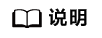
当服务器下存在多个SP600系列网卡时,使用一键安装驱动脚本将为所有SP600系列网卡安装/升级驱动。
- 安装路径需满足以下规则:
- 安装路径不能为空。
- 非软链接。
- 不包含路径穿越。
- 只能包含数字“0~9”,字母“a~z”和“A~Z”,横线“-”,下划线“_”,斜线“/”和点“.”。
- 不是隐藏目录。
- 安装路径为绝对路径。
- 安装路径的每一层目录所属组都需要有可读和可执行权限。
- 登录服务器OS。
- 挂载升级文件。
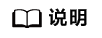
iBMC远程虚拟控制台包含Java远程虚拟控制台和HTML5集成远程控制台,其中HTML5集成远程控制台不支持“本地文件夹”功能,本章节以Java远程虚拟控制台为例进行说明,更多信息可参考《iBMC用户指南》。
- 拷贝文件“onboard_driver_xxx.iso”到服务器,并为其赋予读写权限。
- 执行mount /dev/sr0 /mnt命令,将本地文件夹挂载到“/mnt”路径下。
- 执行mkdir /root/driver命令,在root目录下新建“driver”文件夹。
- 执行cp -vr /mnt/* /root/driver/命令将所挂载的文件拷贝到“driver”目录下。
- 执行cd /root/driver/命令进入“driver”目录。
- 执行chmod +x install.sh为脚本添加可执行权限。
- 执行./install.sh执行自动安装脚本。
- 进入驱动安装界面。包含如下选项:
- 1:自动安装目录下所有驱动和hinicadm3管理工具。
- 2:查看当前网卡信息和驱动版本。
- H:帮助信息。
- Q:退出当前菜单。
输入“1”,并按“Enter”,执行一键安装所有驱动。
输入“1”自动安装所有驱动。1 2 3 4 5 6 7 8 9 10 11 12 13 14 15 16 17 18 19 20 21 22 23 24 25 26 27 28 29 30 31 32 33 34 35 36 37 38 39 40 41 42 43 44 45 46 47 48 49 50 51 52 53 54 55 56 57 58 59 60 61 62 63
[SoftwareVersion:V4.18 2020-06-24] ----------------------------------------------------------- User:root Host:localhost.localdomain DATE:28/02/2023 ----------------------------------------------------------- ----------------------------------------------------------- Kernel:4.19.90-24.4.v2101.ky10.aarch64 OSType:Kylin Linux Advanced Server V10 (Sword) ----------------------------------------------------------- Choose Command list: ########################################################## 1: Automatically install all of the drivers 2: To check the current module information and driver version H: Help Q: Exit Menu NOTE: Note1:The driver needs to be manually installed, the installation method is to view the readme. Note2:Obtain the firmware update guide at https://support.huawei.com/enterprise/en/management-software/taishanserver-idriver-pid-251215329/software. Note3:There is a conflict between the OFED driver versions and the recommended version of the driver is installed. Note4:The NIC firmware version cannot be queried because ethtool does not exist on the OS. ########################################################## Your Choice [1,2,H,Q]>1 01 Ready to Install driver........ need install: hinic3 Warning:NIC-Hi1822-KylinV10SP2-hinicadm3-15.7.6.1-1.aarch64.rpm: HeadV4 RSA/SHA256 Signature, Key ID c104368c: NOKEY Verifying... ################################# [100%] Preparing... ################################# [100%] Updating / installing... 1:hinicadm3-15.7.6.1-1 ################################# [ 50%] Clearing / Deleting... 2:hinicadm3-15.7.6.1-1 ################################# [100%] hiudk3 262144 0 hiudk3 262144 0 hiudk3 262144 0 hiudk3 262144 0 hiudk3 262144 0 Warning:hisdk3-15.7.6.1_4.19.90_24.4.v2101.ky10.aarch64-1.ky10.ky10.aarch64.rpm: HeadV4 RSA/SHA256 Signature, Key ID c104368c: NOKEY Verifying... ################################# [100%] Preparing... ################################# [100%] Updating / installing... 1:hisdk3-15.7.6.1_4.19.90_24.4.v210################################# [100%] installing hinic3 ... After installing MZ510/512 card driver, please run the reboot command on the OS to restart the OS and load the new driver. ================================================================================================================================= Device Device Bus Device Port Driver Name Driver Version Firmware Version NOTE --------------------------------------------------------------------------------------------------------------------------------- Hi1822 0000:01:00.0 enp1s0f0 hisdk3 15.7.6.1 15.7.6.1 Hi1822 0000:81:00.0 enp129s0f0 hisdk3 15.7.6.1 15.7.6.1 Hi1822 0000:82:00.0 enp130s0f0 hisdk3 15.7.6.1 15.7.6.1 ================================================================================================================================= Hit the Enter key to continue
- 安装完成后,按“Enter”,返回选项菜单。
- 输入“Q”并按“Enter”,退出驱动安装界面。
- 驱动安装成功后,您可以通过下列操作确定驱动生效情况。
- 在Linux下执行lsmod | grep hisdk3,通过回显信息查看驱动是否已生效。
- 若无回显,说明驱动尚未生效,请重新操作。
- 若有SP600系列网卡的驱动相关回显,说明驱动已生效。
- 通过hinicadm3管理工具的hinicadm3 version -i device_name命令查询生效驱动的版本信息。
其中device_name为SP600系列网卡在操作系统中的设备名称,例如hinic0。
- 在Linux下执行lsmod | grep hisdk3,通过回显信息查看驱动是否已生效。



